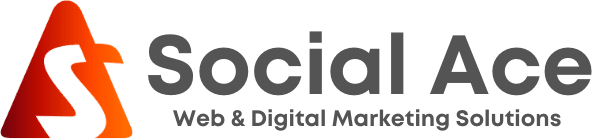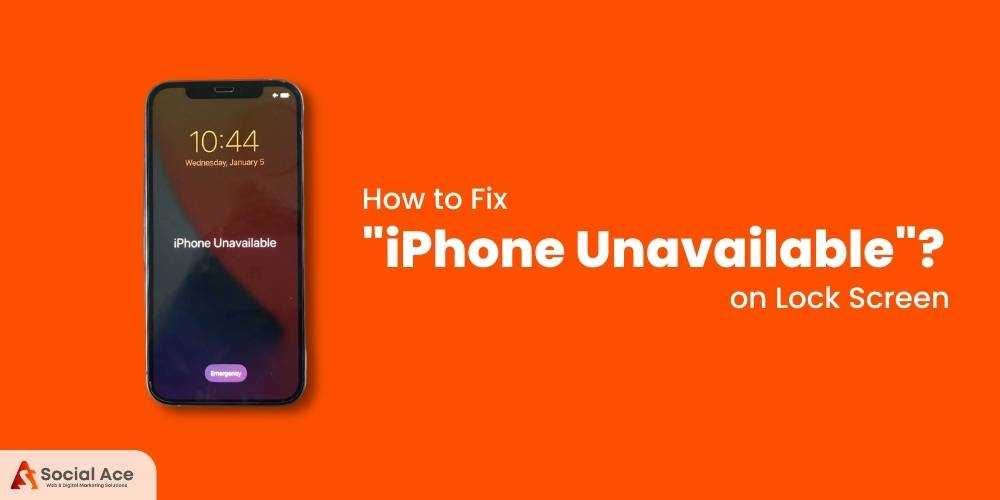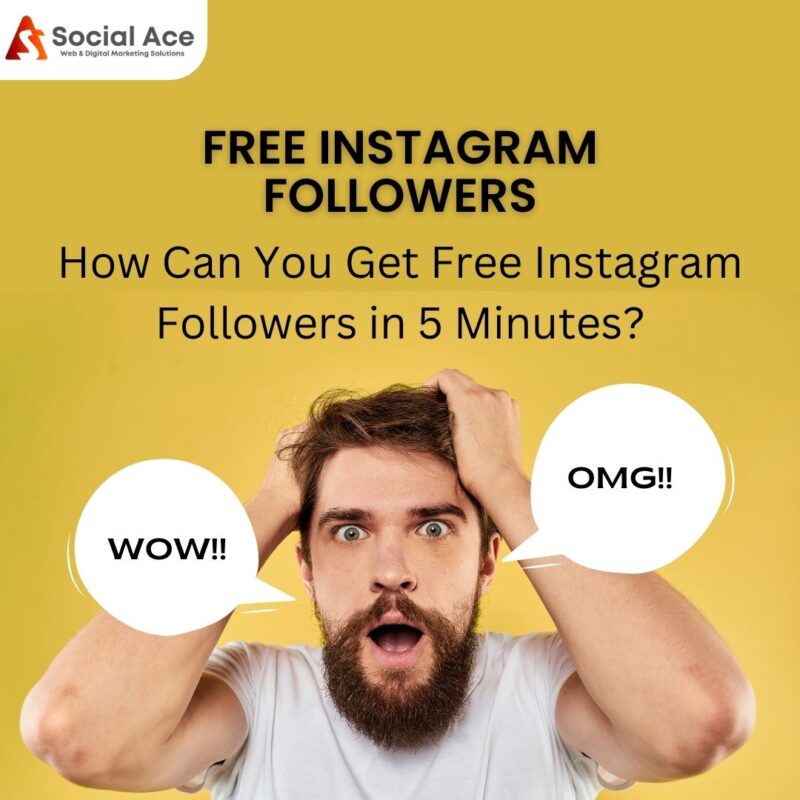Today, we’ll talk about How to Resolve iPhone Unavailable on Lock Screen!
So your iPhone’s lock screen says “iPhone Unavailable” and you can’t enter a passcode to unlock it. Don’t worry, We will show you how to unlock and access your iPhone.
What does the message “iPhone Unavailable” on the device mean?
Before you begin troubleshooting this issue, you may be wondering why your iPhone displays “iPhone Unavailable” on the lock screen and what the message means.
The term “iPhone unavailable” refers to your iPhone being disabled and unable to be accessed, which usually happens after several failed passcode attempts. If you didn’t repeatedly enter the wrong passcode, chances are your iPhone tried to unlock itself with random passcodes while charging, in your pocket, or after a restart without your knowledge. This is most likely to happen if the iPhone has Raise to Wake enabled or has a broken touch screen.
How long does an iPhone remain unavailable?
- The number of failed passcode attempts in a row frequently determines how long the iPhone unavailable notification appears.
- If you enter your passcode incorrectly five times in a row, you’ll get “iPhone Unavailable”, try again in a minute.
- You’ll notice “iPhone unavailable”. Retry in 5 minutes” after the sixth failed attempt to enter your passcode
- You’ll notice “iPhone unavailable” . Retry in 15 minutes” after the seventh failed attempt to enter your passcode
- After your eighth and ninth unsuccessful passcode attempts, you’ll see iPhone unavailable and will be prompted to try again in 60 minutes.
- After the tenth unsuccessful passcode attempt, your iPhone will become permanently inaccessible until you wipe it, at which point you’ll see “iPhone Unavailable” with no timer.
How can I get my iPhone to work again?
This isn’t a problem if you still remember your passcode and the iPhone unavailable screen displays a timer. When the timer runs out, all you have to do is enter the correct passcode to unlock the iPhone. But what if you forget your passcode or your iPhone shows iPhone unavailable without a timer?
In this situation, you can only wipe the iPhone to repair and unlock it because there is no way to bypass the iPhone unavailable screen. Let’s get started with the steps for erasing and unlocking an unusable iPhone.
Method 1: Resolve iPhone Unavailable with Erase
If Find My iPhone is enabled, your iPhone will display a “Erase iPhone” option when it says “iPhone Unavailable, try again in 15 minutes.” To unlock and wipe your iPhone, simply tap Erase iPhone and enter the Apple ID password for the iCloud email address associated with this device. This is an excellent option if you want to unlock your locked iPhone without using a computer.
It should be noted that the Erase option appears only if Find My iPhone is enabled and the iPhone is unreachable for 15 minutes. If your iPhone isn’t working or doesn’t have an erase option, try another method.
Method 2: Use iSumsoft iPhone Passcode Refixer to unlock an inaccessible iPhone.
Any locked, unavailable, or disabled iPhone can be unlocked safely and efficiently with isumsoft iPhone Passcode Refixer. Once you’ve installed iSumsoft iPhone Passcode Refixer on your Windows computer, follow the steps below.
- Use an Apple Lightning to USB cable to connect your iPhone to your PC. Next, enter recovery mode on your iPhone.
- Run isumsoft iPhone Passcode Refixer on your computer and go to the Unlock Lock Screen menu.
- After you press the Start and Next buttons, the programme will automatically detect and load the data from your iPhone.
- Click Download to have the app download the necessary firmware package from Apple’s servers in order to unlock the unusable iPhone. The firmware download will then take a few minutes to complete.
- Once the firmware is ready, the Unlock button will be visible. Click the Unlock button on the programme to unlock your locked iPhone.
- Continue to keep the iPhone plugged in while you wait for the successful unlock to happen.
Method 3: Resolve iPhone Unavailable Using iTunes
Finally, you can use iTunes to fix the problem with your broken iPhone. Even if it takes a little longer, this usually works.
- Check that the most recent version of iTunes is installed on your computer. Older versions of iTunes may prevent you from unlocking your iPhone. If iTunes is already open, close it before proceeding.
- Connect your broken iPhone to your computer with an Apple Lightning to USB cable, then boot it into recovery mode.
- When you launch iTunes, it will immediately recognise that your iPhone requires an update or restoration.
- Choose Restore and follow the on-screen instructions to restore your iPhone to factory settings.
- Wait until the restore is complete before unlocking your iPhone.
Is it possible to unlock a Unavailable iPhone without wiping the data?
“No”. If you have forgotten or are unable to enter the passcode, the only way to unlock an unavailable iPhone is to delete or reset the device. As a result, all user data on the iPhone, including passwords, images, contacts, text messages, apps, and so on, will be deleted. Only if you previously backed up your iPhone to iTunes, iCloud, or another location before it became unavailable will you be able to unlock it without losing any data.
FAQ
How do I repair a Unavailable iPhone?
One method for repairing an unavailable iPhone is to use Finder or iTunes, but first you must put it in recovery mode and connect it to a computer. A third-party tool, such as iPhone Unlocker, can also be used to quickly and easily erase an iPhone or iPad’s unavailable screen.
What does the “iPhone Unavailable” means?
Why Is My iPhone Disabled or Unavailable? In fact, your iPhone has been disabled because you have repeatedly entered your passcode incorrectly. If you forget or enter the wrong passcode at certain times, your iPhone will stop working for security reasons.
How long does an iPhone security lockout last?
What is the duration of an iPhone security lockout? Your iPhone enters the Security Lockout page with a 15-minute countdown after the ninth unsuccessful attempt to enter your passcode. However, another option appears in the lower right corner of the screen: Delete the iPhone.
Check out for such information in our blogs section!!